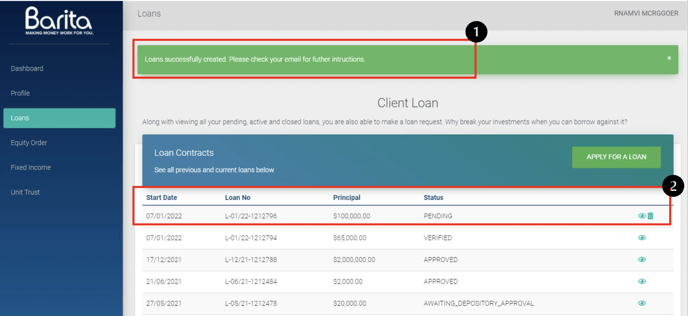Borrow against your investments using Barita Online. Customers are able to:
- Apply by selecting the type of loan, amount and repayment period.
- Select your specific investment to use as collateral.
- Tell us where to send loan proceeds.
- See the detailed breakdown of loan charges.
- Access existing loan details online.
- Select Loans from the Navigation Bar.
- Select “APPLY FOR A LOAN” from the top menu.
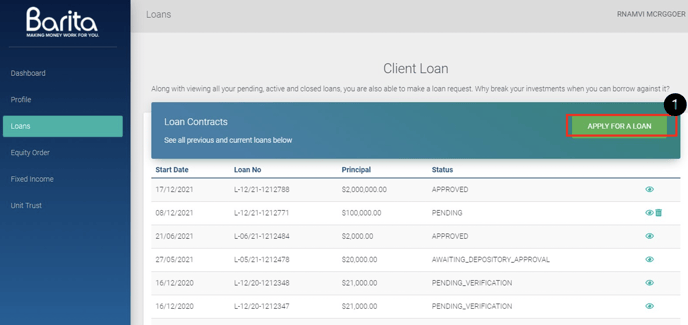
- Select the ‘Loan Type’ you’d like to request:
- Regular Loan
- Interest Only Loan
- Select your ‘Loan Purpose’:
- Standard
- Margin
- Select ‘Loan Fee Action’:
- Pay fee upfront
- Add fee to the loan amount (Add Fee)
- Take fee from the loan amount (Deduct Fee)
- Then enter the amount you’d like to request.
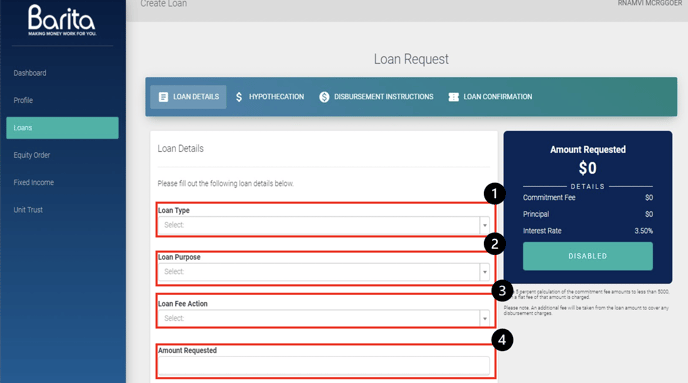
- Select Submission Date.
- Select the number of ‘Years’.
- Select the number of ‘Months’.
- Then confirm if you would like to receive email reminders.
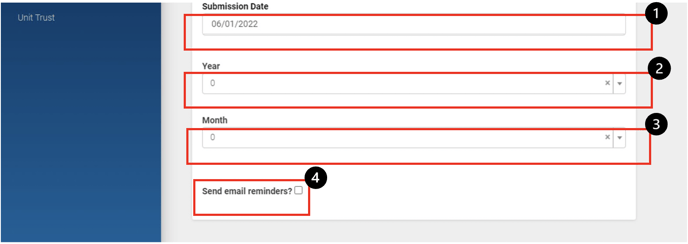
- Review your ‘Amount Requested’ including
- Commitment fee
- Principal
- Interest Rate
- Select ‘NEXT’ to continue
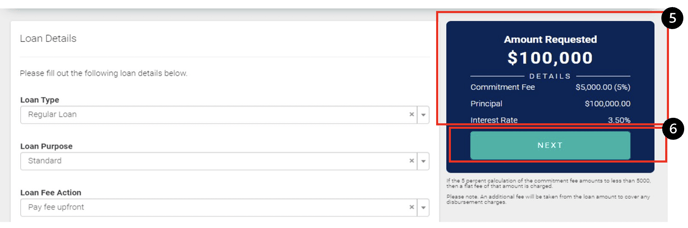
- You may now enter your hypothecation instructions revealing your available accounts to borrow against.
- Select ‘NEXT’ to confirm.
- Select ‘BACK’ to load the previous page and undo the information added.
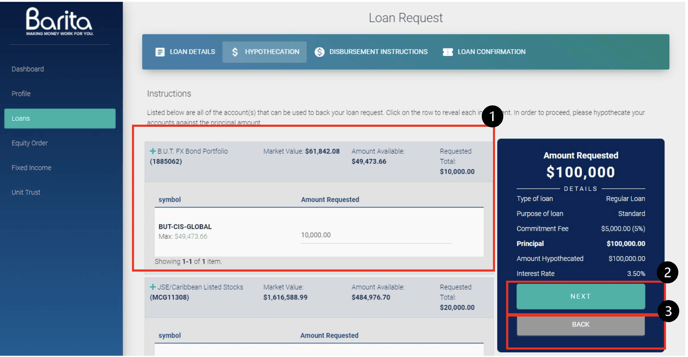
- Now enter your banking information.
- Amount Requested will display your Loan details and associated fees.
- Select ‘NEXT’ to confirm.
- Select ‘BACK’ to load the previous page and undo the information added.
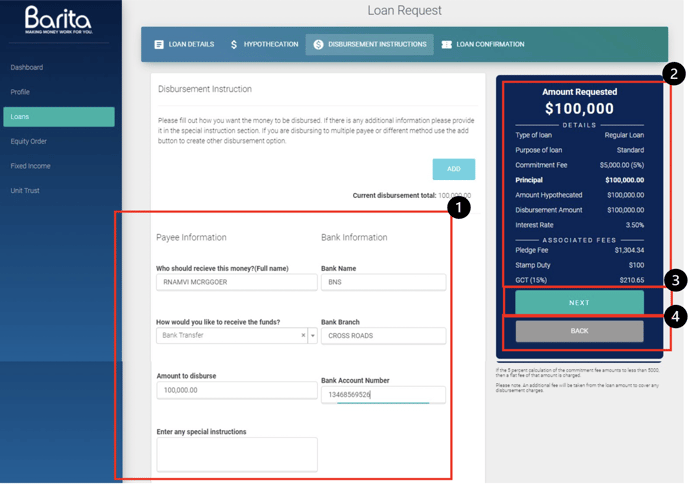
- Review Loan application and Monthly Payment details.
- Select ‘CONFIRM LOAN’ to continue.
- Select ‘BACK’ to load the previous page and undo the information added.
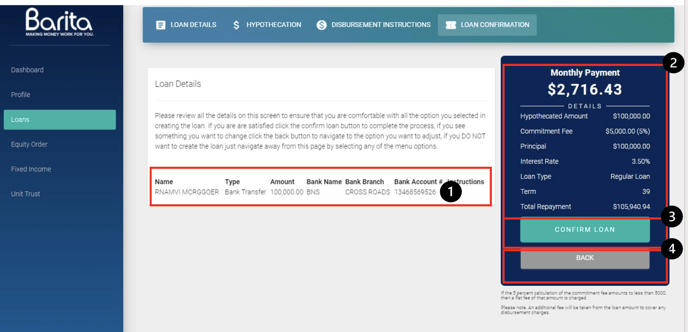
- A ‘Loan Successful’ message will indicate the transaction has been submitted to the next stage in the process.
- You Loan request will be added to account history in pending state. Below are options to the pending state:
- View
- Delete